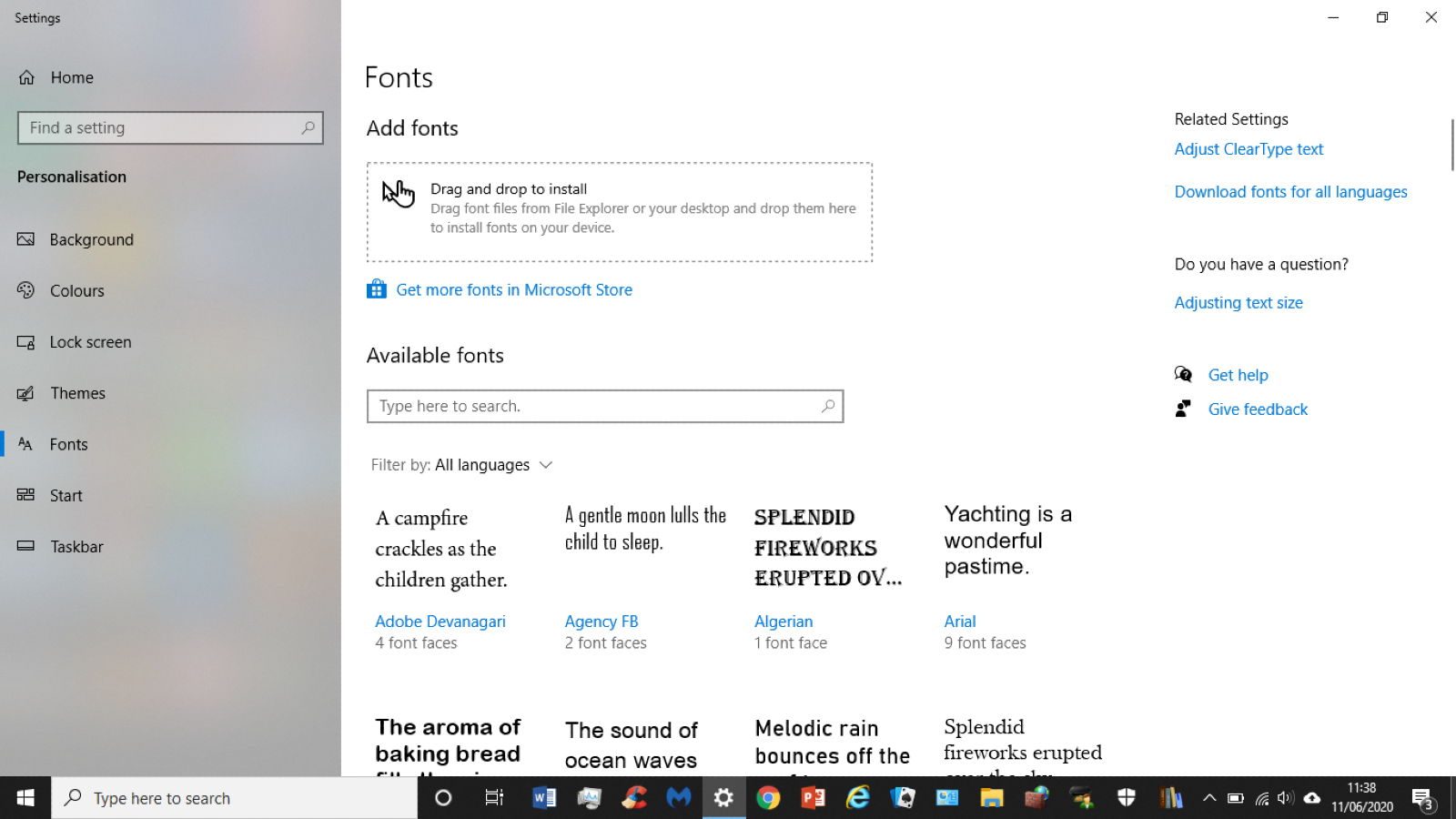Despite not being officially advertised as features, various under the hood modifications can completely change how your device operates, provided you know what you’re doing. However, an altogether less complicated procedure is installing new fonts. It’s much more simple to swap out the default ‘Segoe UI’ for another of the generic Microsoft fonts, but what if you’d like something completely different?
How to install fonts in Windows 10
Method 1: Microsoft Store
The easiest way to install a new font is to head to the Microsoft Store, an app that is pre-installed on the majority of Windows 10 devices. If not, follow these instructions on the official Microsoft forum to safely get it back on your PC.
Method 2: Drag and Drop
If the Microsoft Store doesn’t offer what you’re looking for, we’d recommend using the drag and drop method instead. For this to work, you’ll have to have a .ttf (TrueType) font file downloaded to your device. This is the standard Windows uses, and is readily available online via sites like Font Squirrel. Just be sure you trust where you’re downloading it from. If you’re just tired of the default font, see our guide to how to change the default font on Windows 10. In that article, there’s also information on restoring system fonts back to their default settings. As the resident expert on Windows, Senior Staff Writer Anyron’s main focus is PCs and laptops. Much of the rest of his time is split between smartphones, tablets and audio, with a particular focus on Android devices.